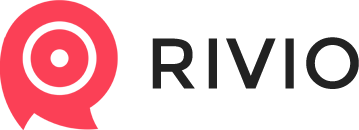Set up Google Shopping integration
Please note, that Google Shopping requires you to add the following properties to your products in Shopify in order to accept your shop's data feed:
- brand
- barcode
Set up your categories to match Google Shopping's categories
- Enter your Rivio Dashboard
- Enter Settings -> Category Settings
- Google Shopping requires you to set a category provided by them to your products, and will list them accordingly. Click on the "change" button near each category, and choose which Google Shopping category is the closest to yours.
- You can set a "default category" for all of the products which don't have a category assigned to in your Shopify shop.
- Register to Google Merchant Center
- During registration, enter your shop's details
- Verify your shop by choosing "Alternative methods" and using meta tag verification. Copy the <meta> tag with your unique ID.
- Go to your Shopify Admin, and paste the code provided into your Layout/theme.liquid page, just below the <head> tag.
- Save the file
- Go back to Google Merchant Center, and click on "Verify"
- Click on Settings -> Shipping
- Choose a target country on the top right side of the Shipping settings screen
- And add a shipping method by clicking on the "+ SHIPPING METHOD" button
- Save your shipping method. Repeat for each target country you want to have.
- Click on the "Feeds" in the sidebar
- Add a new feed by clicking on the "+ DATA FEED" button
- Set "Feed type" to "Products"
- Set your target country under "Target country"
- Name your Feed in the "Feed name" input - for ex. "My Shop's Feed"
- Click on "Continue"
- Select input method "Scheduled fetches"
- Click on "Continue"
- Enter "shopify-feed" as your file name (first input field in the form)
- Leave Google's default schedule times as they are
- Set file URL to
http://api.reev.io/api/google-shop/your-api-keyand replace your-api-key with your Rivio API key. You can find the link inside Rivio Dashboard, in Settings -> Category Settings, under "Google Shop XML url" - Leave username and password empty
- Click on "Save"
Click on the name of the newly created product feed, and then click on "Fetch now" button inside.
If your Shopify stock is set up correctly, your products should appear. The Merchant App will fetch your feed in 5 minutes, and let your know of any errors, that might have occured.
Customer support service by UserEcho