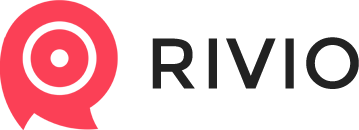Setup guide
1. Log in to your Wordpress Admin
Go to <a href="https://[your-wordpress-site's-domain]/wp-admin">https://[your-wordpress-site's-domain]/wp-admin</a> , and log in to your admin panel
2. "Add New" Plugin
After login, select Plugins -> Add new, to enter the page where you can add Rivio
3. Find Rivio Extension
The easiest way to find the Rivio extension is to type "Rivio" into the search bar of the plugins page, and then hit Enter. You'll see Rivio to be listed in the results. Click "Install now"
4. Activate it
Wordpress will install the plugin now. This operation should finish within a minute. After it's successfully installed, you'll need to active the plugin. Click on the Activate Plugin option.
5. Rivio Setup
Wohooo, almost there! Rivio's icon should have now appeared on your Admin panel's sidebar. Click on it for for the next step.
6. Register
After Rivio is installed to your Wordpress site, you'll need to register your shop. Do so by filling out the form on the top.
Customer support service by UserEcho