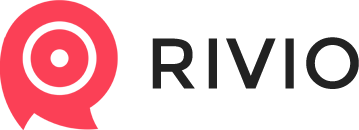Step-by-step guide to embed reviews on custom platforms
Embedding Rivio reviews under your product is as simple as inserting the following snippet into your website.
1. Step
Please register here: https://dashboard.getrivio.com/registration
2. Step
Make sure you have the following script in your <head>, or in the end of <body>
<script type="text/javascript">
(function() {
var rvio = document.createElement('script');
rvio.type = 'text/javascript';
rvio.async = true;
rvio.src = 'https://embed.getrivio.com/init.min.js?api_key=[your-api-key]';
(document.getElementsByTagName('head')[0] || document.getElementsByTagName('body')[0]).appendChild(rvio);
})();
</script>
3. Step
Insert the following snippet where you want Rivio reviews to appear.
<div class="rivio-embed"
data-rivio-api-key="[your-api-key]"
data-rivio-product-id="[product's-id]"
data-rivio-name="[product's-name]"
data-rivio-lang="en"
data-rivio-url="[the-url-of-the-product]"
data-rivio-type="[category-of-the-product]"
data-rivio-image-url="[image-of-the-product]"
data-rivio-description="[description-of-the-product]"
data-rivio-barcode="[barcode-of-the-product]"
data-rivio-brand="[brand-of-the-product]"
data-rivio-price="[price-of-the-product]">
</div><div style="text-align:right"><a href="http://getrivio.com" style="opacity:0.7;font-size:11px;">Product reviews by Rivio</a></div>
The more details you give us about the product, the better Rivio will be in getting product reviews for you.
Here is some detail on each of these attributes:
- api-key: You get a unique API key upon registration. Insert your api key here. *required
- product-id: This is the unique ID your shop uses to identify the product. *required
- name: The name of the product *required
- lang: Specify which language you want the Rivio reviews module to appear. When not specified, it defaults to English.
- url: Most often it's the current url. You can specify a different one if you want to. This url is used as a link in the post-purchase email sent to customers.
- type: If you use categories on your website, you can specify which category your product is in. This is used to ease the navigation on the Rivio dashboard, and for an easier connection of your stock to the Google Shopping API. This is only if you enable Google Shopping Integration on your dashboard.
- image-url: You can specify an image to the product. We use this to insert the product image to post-purchase emails. We definitely recommend providing this attribute as you'll get better results in your post-purchase emails.
- description: The description of the product.
- barcode: EAN code of your product. This is the most certain way to get product reviews for your products from the Rivio network.
- brand: Brand of the product.
- price: Price of the product in USD.
Customer support service by UserEcho